As I received many requests to extend the number of participants in my AHP excel template, here a short information how to use it for more than 20 participants. There are two possibilities
- Use my AHP online Software.
- Use several templates, each of them for up to 20 participants, and then combine the consolidated results in an additional summary template.
- Modify the template.
As the template is quite complex, I strongly recommend to use the first possibility. But if you really want to modify the template itself, follow the step-by-step instruction below. This instruction does not include the AHP consensus indicator calculation.
- Unprotect sheet In20; create a copy of the sheet In20 and rename to In21.
- Go to “Formulas – Name Manager” and delete name Matrix20 with scope In21.
Mark matrix cells of the decision matrix in In21 (C79:L88), and define new name Matrix21 with scope workbook.
Go to Sheet multInp, unprotect sheet. Add additional matrix, e.g. copy/paste from matrix 20 (2 matrices per rows, same structure as for matrix 1-10).
Mark content cells of new matrix and define new name “m_p21”
Set it {=Matrix21} ( {} = array function, see below).
Mark the consolidated matrix (B9:K18), and modify the formula
{=(M9:V18*B22:K31* …*B74:K83)^(1/N4)} to include the added participant’s matrix. - Go to sheet Summary, unprotect sheet.
Mark matrix starting at line 38, and add new matrix m_p11 in the formula: {=IF(p_sel>0;CHOOSE(p_sel; m_p1; m_p2; … ; m_p20; m_p21);MatrixC)}.
Select field C7 (number of participants). Menu “Data – Data Validation”:
change range from 1 to 20 to 1 to 21. - Continue in the same way for additional participants.
Note: {} is the Excel array function: mark cell area, and use Ctrl-Shift-Enter.
All matrices in the input sheets are named Matrixn, n = 1 to max. number of participants. (Matrix1, Matrix2, etc.)
The matrices in the multInp sheet are named “m_pn” (m_p1, m_p2, etc.)
 The video explains partitioning of Shannon diversity into two independent components: alpha (within group) and beta (in between groups) diversity. It helps to understand beta diversity as a measure of variation between different samples of data distributions. Some practical applications in the field of business analysis are shown.
The video explains partitioning of Shannon diversity into two independent components: alpha (within group) and beta (in between groups) diversity. It helps to understand beta diversity as a measure of variation between different samples of data distributions. Some practical applications in the field of business analysis are shown.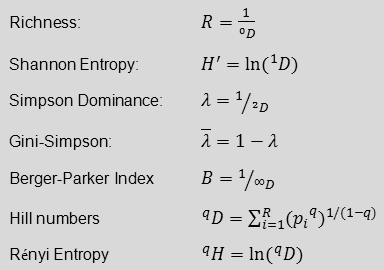 In my video “
In my video “