My online software AHP-OS is mainly used in research. Projects handled with AHP-OS cover a wide range of applications like healthcare, climate, risk assessment, supplier selection, hiring, IT, marketing, environment, transport, project management, manufacturing or quality assurance. Some of these projects could contain sensitive data. Therefore I finally decided to secure the site with HTTPS to protect the site and users.
Category: Online Tools
BPMSG Online Tools
AHP-OS Update Version 2017-08-31
The latest update of AHP-OS comprises of some minor changes to make the program flow easier to understand for participants w/o background in AHP.
- The group session input screen does no longer show the headline to login or register, as for participants there is no need to be registered.
- The text introduction was shortened to two and a half line of text.
- Menu buttons intended to be clicked are highlighted.
AHP-OS Implementation – working paper
For anyone, who is interested in the implementation of my free AHP-OS online software, and needs a reference:
Implementation of an online software for the Analytical Hierarchy Process
I hope to finalize the paper soon so that I can submit it for publication.
Weight Uncertainties in AHP-OS
It is now possible, to analyse the weight uncertainties in your AHP-OS projects. When you view the results (View Result from the Project Administration Menu), you see the drop-down list for different AHP scales and a tick box var is shown.
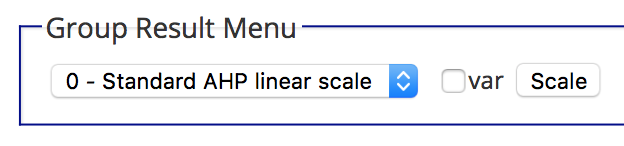
Tick var and click on Refresh. All priority vectors of your project will display the weight uncertainties with (+) and (-).
AHP Judgment Scales
The original AHP uses ratio scales. To derive priorities, verbal statements (comparisons) are converted into integers from 1 to 9. This “fundamental AHP scale” has been discussed, as there is no thoretical reason to be restricted to these numbers and verbal gradations. In the past several other numerical scales have been proposed [1],[3]. AHP-OS now supports ten different scales:
- Standard AHP linear scale
- Logarithmic scale
- Root square scale
- Inverse linear scale
- Balanced scale
- Balanced-n scale
- Adaptive-bal scale
- Adaptive scale
- Power scale
- Geometric scale

Fig. 1 Mapping of the 1 to 9 input values to the elements of the decision matrix.
AHP-OS Data Download and Import in Excel
Most data generated with AHP-OS can be downloaded as csv files for import into a spreadsheet program and further analysis:
- From the Hierarchy Input Menu – decision hierarchy and local & global priorities
- From the Group Result Menu – Priorities by node and consolidated decision matrix
- From the Project Data Menu – Decision matrices from each participant
For each download you can select “.” or “,” as decimal separator. The downloaded csv (text) file is coded in UTF-8 and supports multi-language characters like Chinese, Korean, Japanese and of course a variety of Western languages.
How to import into excel?
Open Excel, click on “File” -> “New” to have a blank worksheet. Click on “Data“. On the left top you will find the “Get External Data” box.
AHP-OS – Editing saved projects
In the project menu of the latest AHP-OS version (2017-05-25), I added a button to edit saved projects. As long as there are no participants’ inputs (completed pairwise comparisons), any saved project’s hierarchy, alternatives or description can be modified.

Open a project from your project list, and click on Edit Project. The project hierarchy page will open with a message on top ![]() , indicating that you are modifying an existong project. You can now change the hierarchy, for example add criteria or alternatives. A click on Save/Update in the Hierarchy Input Menu
, indicating that you are modifying an existong project. You can now change the hierarchy, for example add criteria or alternatives. A click on Save/Update in the Hierarchy Input Menu

will overwrite the data of the original project under the same session code. You will see it in a message ![]() . Before you click on Go to save, you can also update the project short description:
. Before you click on Go to save, you can also update the project short description:
![]()
AHP-OS and Farsi
Thanks to the feedback of a user from Iran, I found out that AHP-OS is working with RTL fonts like Farsi. It is important to add the semicolon to the right end of a node definition, and use latin punctuation marks, for example:
کاربری: مسکونی , تجاری , اداری ;
A simple decision hierarchy example looks like here:
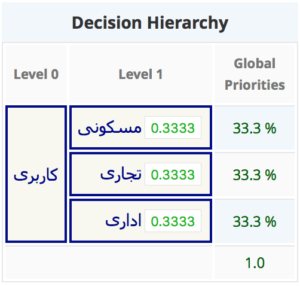
Unfortunately, I am not able to check for a hierarchy with more than one level. If anyone could provide a 2 level hierarchy, I would appreciate. Arabic fonts should work too; kindly contact me, if you have an example.
Group Decision Making with AHP-OS
My AHP free online software AHP-OS has a feature to involve a group of decision makers to give their inputs to a decision problem. In contrast to my AHP Excel template, in AHP-OS the number of participants is practically unlimited. As of now, I see users having up to 100 participants in one project.
Other articles:
- AHP Group Consensus Indicator – how to understand and interpret?
- Participate in an AHP group session – AHP practical example
How to use AHP-OS for Group Decision Making?
As registered user you need to start with a new project by defining your decision hierarchy. In the Project Administration Menu click on New, define your hierarchy, Submit and Save as project. You have the possibility to give a short project description, explaining the project, before it is saved.
AHP Online Software CSV Data Export
AHP-OS allows for downloading your project data as a comma separated value text file. The following menus include a csv download key:
- Hierarchy Input Menu – download the AHP hierarchy
- Group Result Menu – download resulting priorities and consolidated (aggregated) decision matrix
- Project Data Menu – download decision matrices for all individual participants
Depending on your regional settings of your PC, for each download you can select the decimal point or decimal comma as decimal separator.
Text encoding of the CVS file is UTF-8. If you are using country specific characters and Windows Excel, you can convert from UTF-8 to ANSI. Open the CSV file with notepad, and save as a new file with Encoding set to ANSI.